
The Windows system is one of the most widely used operating systems supported by the Android system . But despite this system being used extensively by various people in the world there are still many parts in the system that are unknown to most people.
Through today's article we are going to look at some of the secret menus that are available on Windows 10 system. If in one way or another you are using a computer with Windows 10 system in your daily work then this article is for you, then without losing Let's go and look at these secret menus.
CONTENTS
- 1 Start Privacy Menu
- 2 Menu to Hide Your Items Temporary
- 3 Slide Computer Display Menu
- 4 Menu For Taking Screenshot
- 5 Enable New Menu for Game
Start the Secret Menu
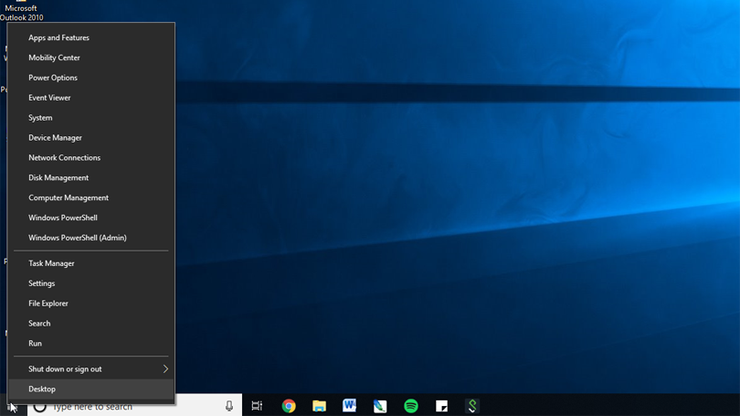
If you want to do things faster you can do it using the Start Secret Menu. All you have to do is set the mouse of your computer down on the left side and then click the right button or (Right click) after which you will be able to see the various items that you must enter in the settings to access them.
Temporary Hidden Objects Menu
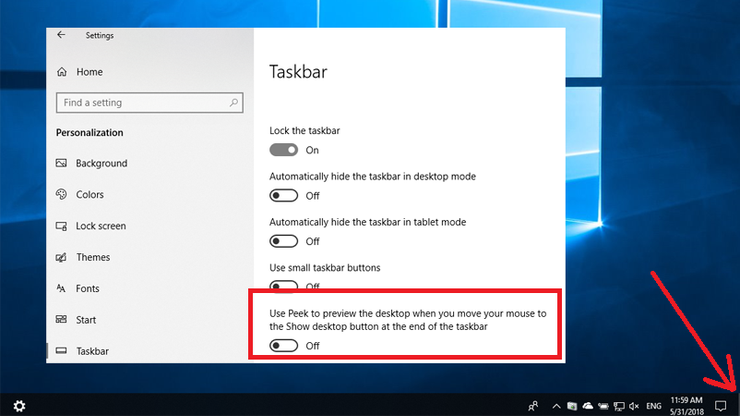
I know there are times when someone wants privacy especially when you are working on your computer, there are times when you want to hide your stuff quickly maybe due to someone coming suddenly to your work place. The secret menu will help you to hide your items very quickly, all you have to do is go to Settings> Personalization> Taskbar> Use peek to preview the desktop and turn on this section. After that every time someone suddenly appears you can move your mouse to the bottom right as shown in the picture above and the items will be able to hide them all and remain on your computer desktop.
Shut Down Computer Menu
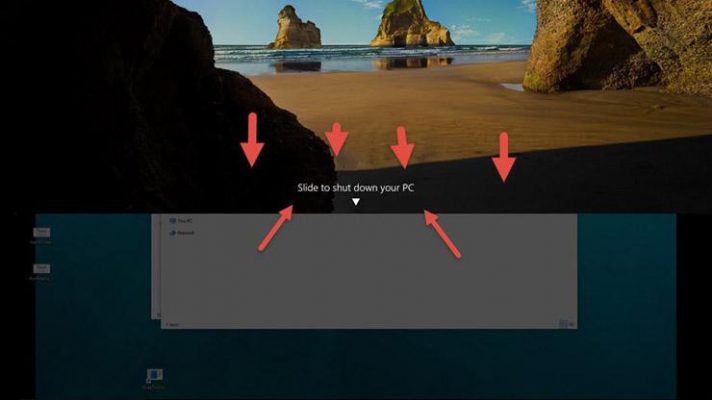
If you want to change how you can turn off your computer with Windows 10 system then this Menu is for you. This menu will help you to shut down your computer by sliding down your Mause and then you can turn off your computer. All you have to do is copy the shortcuts below and then on your computer desktop click New> Shortcuts then paste the code you copied below.
After that change the name of the Shorticut then Save to your Desktop, after which whenever you want to turn off your computer make sure you click that Shortcut.
Menu For Taking Screenshot
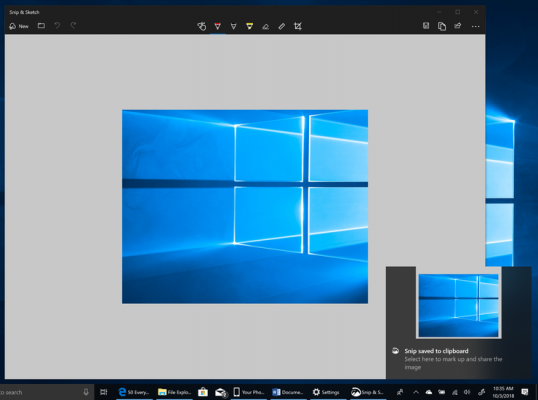
If in any case you would like to take a picture of something you are looking at on your computer then this method can help you. All you have to do is press the Shift + Window + S button to make sure you press these buttons together. After clicking there you will now be able to select the location where you want to take the picture, select it by pressing it while moving Mause for your computer.
Enable New Menu for Game
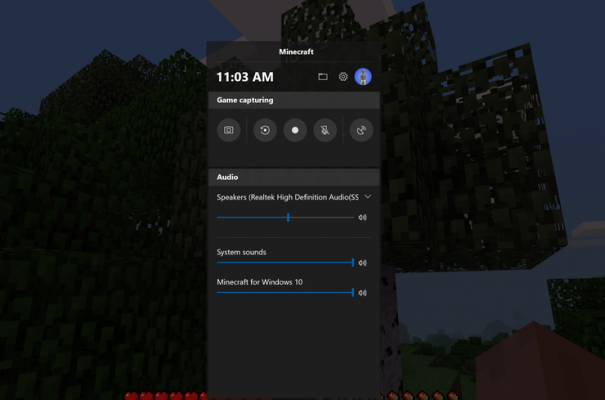
If you are using your computer in any way to play the game then this Secret Menu will help you a lot. All you have to do is press the Windows + G button remember you have to press those buttons together, if you are asked to ask then click yes. This menu will make your computer work better especially when you are playing a game.
For today these are the secret menus I have prepared available for Windows 10. If you have comments questions or are stuck you can write to us via the comments section below.

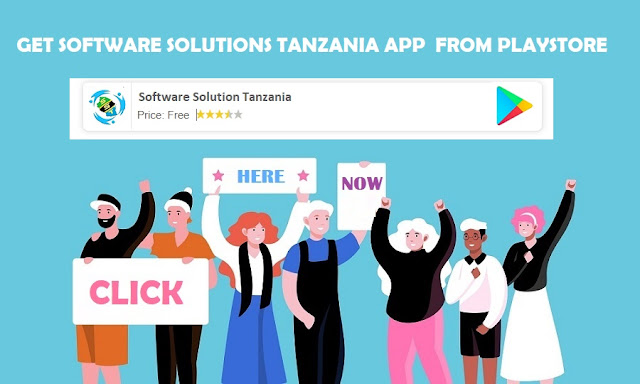
Post a Comment