Do you want to show only one tick on WhatsApp when someone send you a message? Maybe you want to ignore someone, like a friend or your boss, and not reply to their messages for some reason.
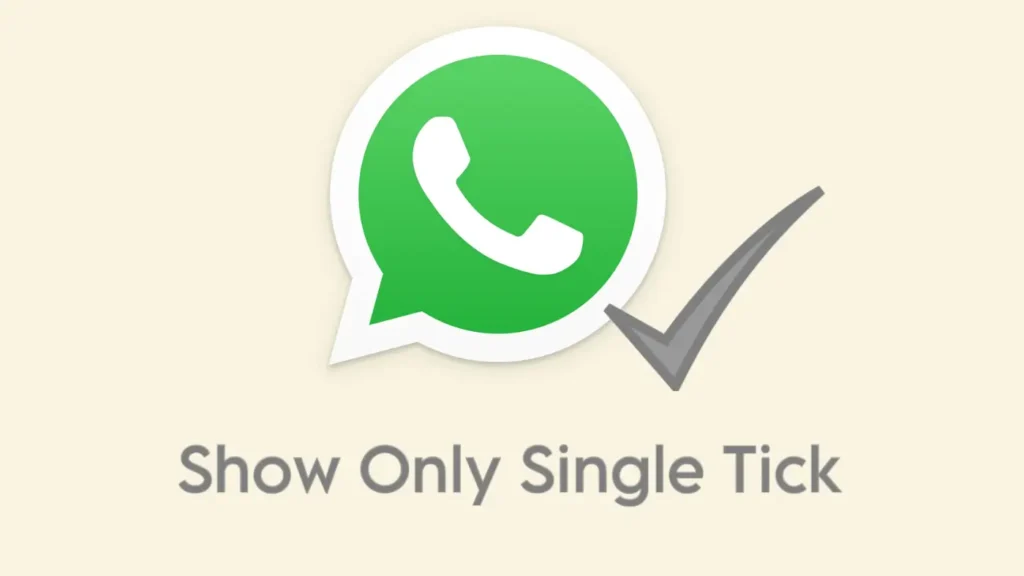
When you receive a message on WhatsApp, the sender will get to know that the message has been delivered to you by seeing two grey ticks on it. The single tick on WhatsApp means that the message is sent but not delivered.
If you want to prevent someone from knowing that you have received their messages, you can make WhatsApp show only one tick. Unfortunately, there is no direct way to do it in WhatsApp. However, we have discussed some tricks you can use in this article.
Table of Contents
How to Show WhatsApp Single Tick on iPhone
If you are an iPhone user, you can disable background app refresh for WhatsApp which allows you to restrict WhatsApp from using mobile data in the background. This way, WhatsApp won’t be able to fetch new messages and thus it will show only single tick to the sender. Alternatively, you can also disable mobile data for WhatsApp completely.
Follow these steps:
- Open the Settings app on your iPhone.
- Find WhatsApp from the list. Tap on it to open.

- Disable “Background App Refresh” button.

- You can disable Mobile data toggle as well (optional). That’s it!
Now you have successfully set up single tick on WhatsApp. To test it, send a new message to yourself from someone else’s phone and you will notice that WhatsApp is showing only one tick.
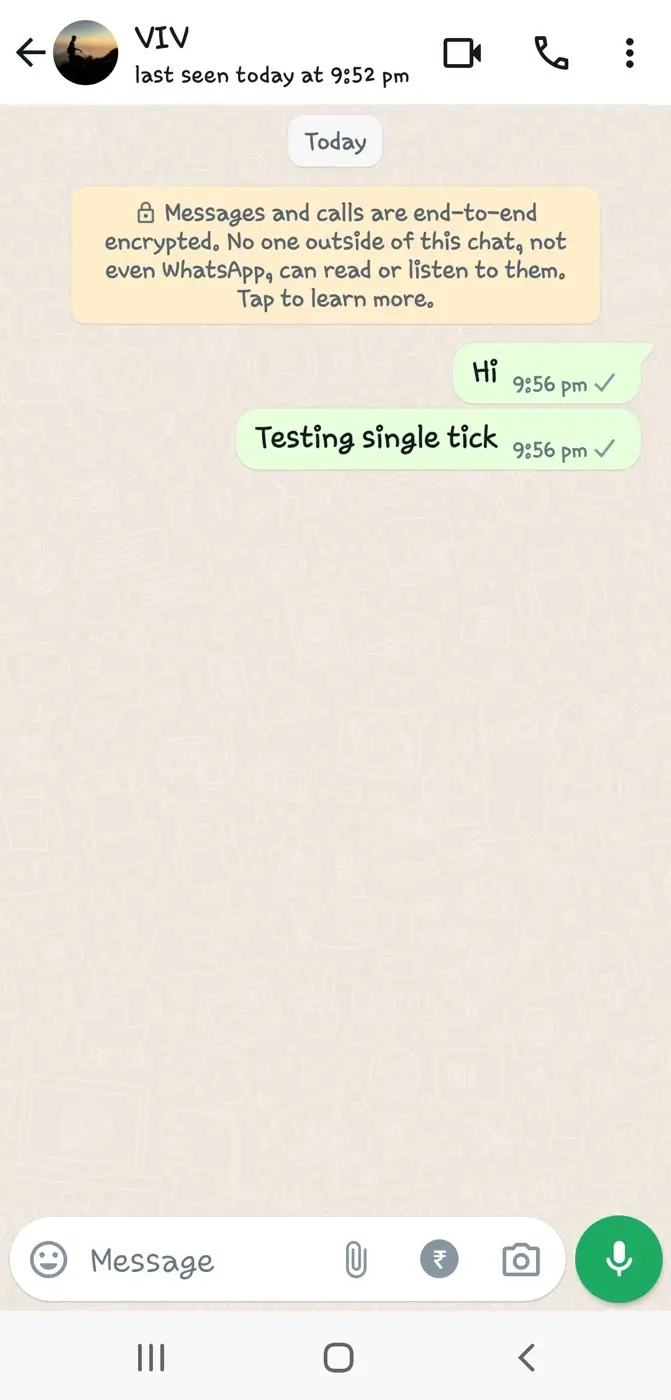
Note: You won’t be able to receive new messages on WhatsApp even if your mobile data is turned on and your iPhone is connected to the internet.
It’s also important to note that the single tick will appear as long as you don’t open WhatsApp. If you open WhatsApp, it will turn the messages in double tick. When you will open the particular chat to read the messages, they will turn into blue tick.
How to Show One Tick on WhatsApp (Android)
Like on iPhone, you can disable background data usage for WhatsApp on your Android device also and this will make WhatsApp show only one single tick to the sender until you open the chat and read the message manually. Here’s how to disable background data usage on WhatsApp:
- Launch the Settings app on your Android phone.
- Go to Apps (or Applications).
- Scroll down to the bottom and open WhatsApp.

- Tap on Mobile Data in the App Info page.

- Now disable the toggle button next to “Allow background data usage” option.

- Now that you have restricted WhatsApp from using mobile data in the background, you will not be able to receive new messages and the sender will only see single tick until you open WhatsApp.
How to Show Only One Tick on GBWhatsApp
If you are using GBWhatsApp, a third-party modified version of WhatsApp, it has a built-in feature that allows you to show only one tick for particular contacts. Here are the steps you need to follow:
- Open GBWhatsApp on your Android device.
- Tap on new chat button in the bottom-right corner.
- Select the contact for which you want to show only tick. This will open up the user chat screen.
- Tap on the contact name or profile picture at the top. You will land on the chat info page.
- Here you will find an option named Custom Privacy. Tap on it to open.
- Now enable “Hide second tick” option and select OK to save the changes. That’s it! You will now be able to read the messages without letting the sender know.
Other methods to show only single WhatsApp tick
In addition to the built-in options provided by WhatsApp and modded versions like GBWhatsApp, there are a couple of other methods you can try:
1. Keep your mobile data turned off
As long as your phone isn’t connected to the internet, WhatsApp won’t receive messages, and it will only display one tick to the sender. So you can keep your mobile data turned off until you are ready to read the messages. Also, avoid connecting your device to any Wi-Fi network during this time.
2. Block the user
Another way to show someone single tick on WhatsApp is by blocking them. This will prevent them from sending you messages. Since the messages won’t get delivered, they will always display one tick to the sender. Here’s how to block someone:
- Open WhatsApp.
- Go to the chat of the person you want to block.
- Tap their contact name/number at the top.
- Scroll down to the bottom and tap on “Block [Contact name]”.

- Confirm it by selecting “Block” option.
Keep in mind that blocking someone means you won’t receive their messages, even if you unblock them later. The blocked contact will only see a single tick as messages won’t be delivered to you.
3. Delete WhatsApp
Last but not the least, deleting WhatsApp altogether will also prevent others from seeing when you’ve read their messages. However, this also means you won’t be able to receive or send messages until you reinstall the app.
To delete WhatsApp, press and hold the WhatsApp icon on your app drawer and select Uninstall option from the menu. Alternatively, you can go to Settings > Apps > WhatsApp and tap Uninstall. Make sure to backup your WhatsApp chats before taking this action.

Post a Comment