
You will be able to prevent someone from using USB Flash and Hard disk on your computer
If you are one of those people who need to prevent other people from plugging in USB Flash or storage devices or extracting or storing data on your computer then this article is important for you.
Through this article I will show you a few steps that you can do to prevent someone from plugging Flash, or Hard Disk into your computer . This method can be better for companies or for someone who has a computer with important data that you don't want people to take on your computer in one way or another.
Note that this method is for Windows computer users, and it works on all computers of that system regardless of the version of that system. So after saying that directly let's go to this path.
CONTENTS
- How to Disable USB Port (Windows)
- How to Enable USB Port (Windows)
How to Disable a USB Port (Windows)
To start directly, go to the search field that is available at the bottom right if you are using Windows 10. Click there and then type " gpedit.msc " without the closing symbols and open the expression.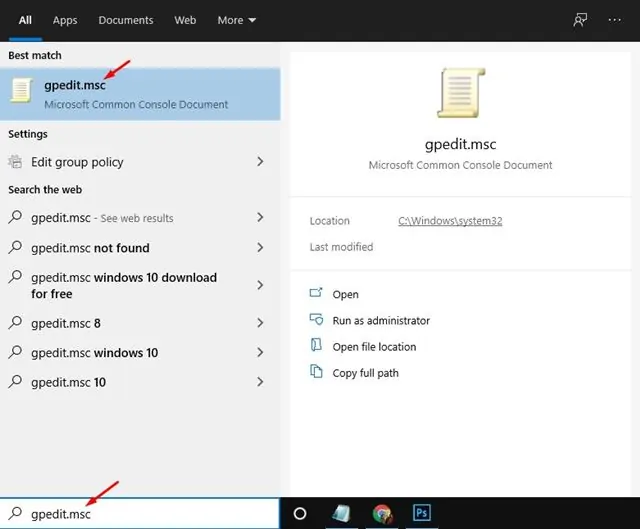
To start directly, go to the search field that is available at the bottom right if you are using Windows 10. Click there and then type " gpedit.msc " without the closing symbols and open the expression.
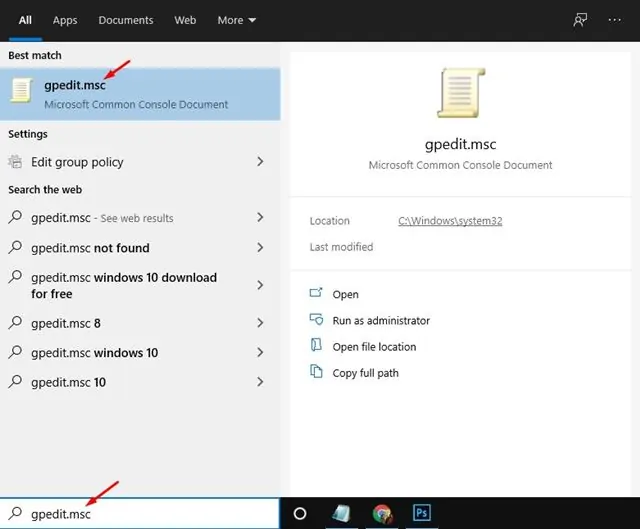
After that select the first section that appears at the top of the page, or after typing you can press Enter on your computer keyboard.
After that you will directly open the 'Local Group Policy Editor' page.
After that you will directly open the 'Local Group Policy Editor' page.
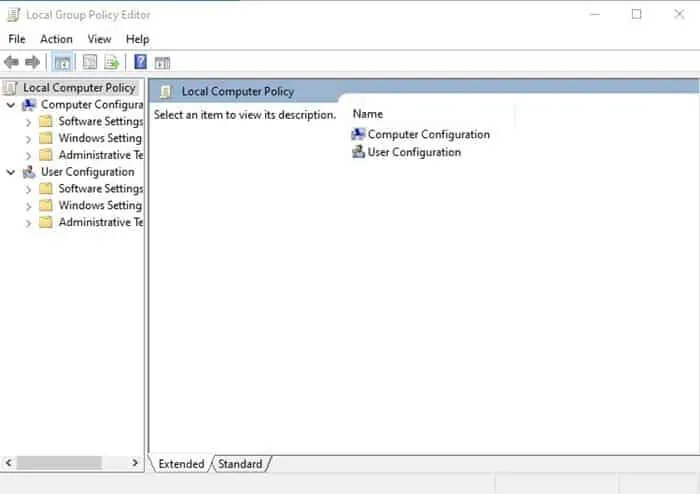
After that through this page on the left, select the Computer Configuration section > then select, Administrative Templates > then select System > then select Removable Storage Access .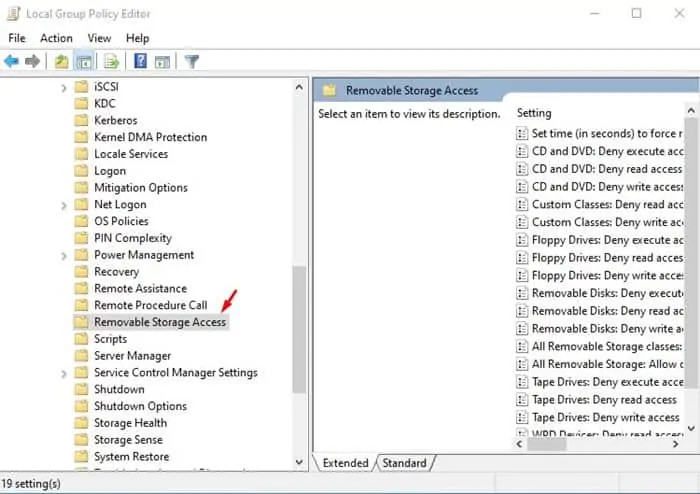 After selecting Removable Storage Access (on the left), directly look to the right and then select the All Removable Storage Classes section: Deny all access.
After selecting Removable Storage Access (on the left), directly look to the right and then select the All Removable Storage Classes section: Deny all access.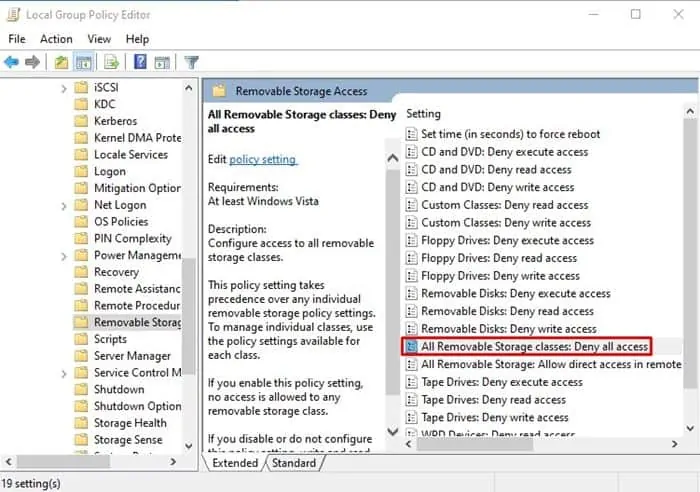 Double-click the section and then directly select the Enable section that is available on the left side once you open the page.
Double-click the section and then directly select the Enable section that is available on the left side once you open the page.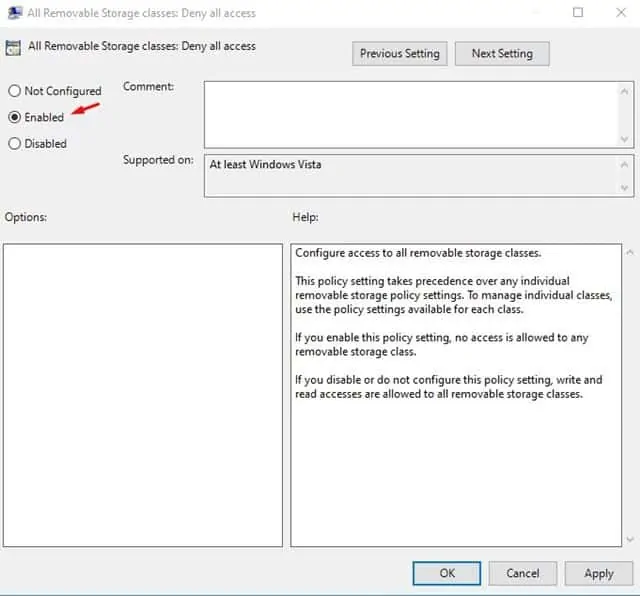 After selecting Enable, directly click Apply at the bottom right on that page, then finish by clicking OK .
After selecting Enable, directly click Apply at the bottom right on that page, then finish by clicking OK .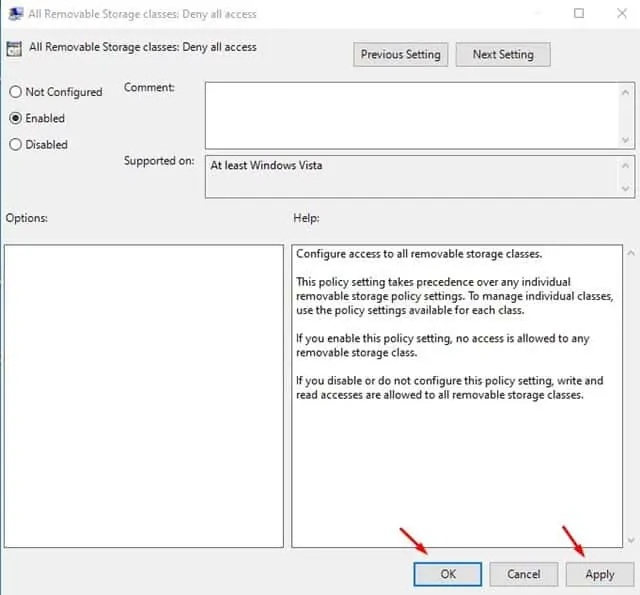
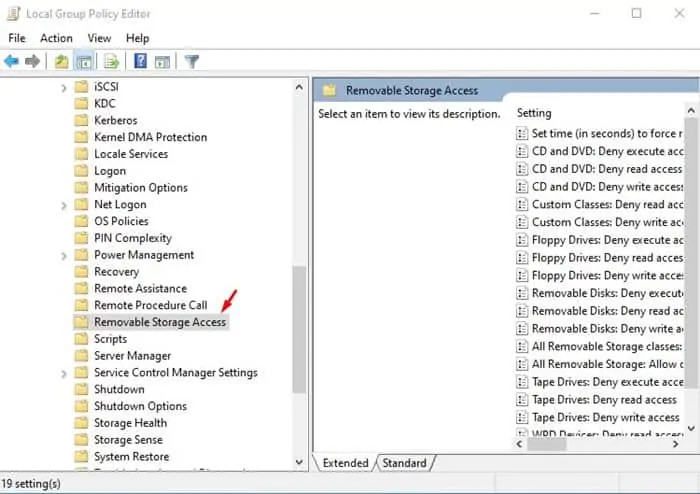 After selecting Removable Storage Access (on the left), directly look to the right and then select the All Removable Storage Classes section: Deny all access.
After selecting Removable Storage Access (on the left), directly look to the right and then select the All Removable Storage Classes section: Deny all access.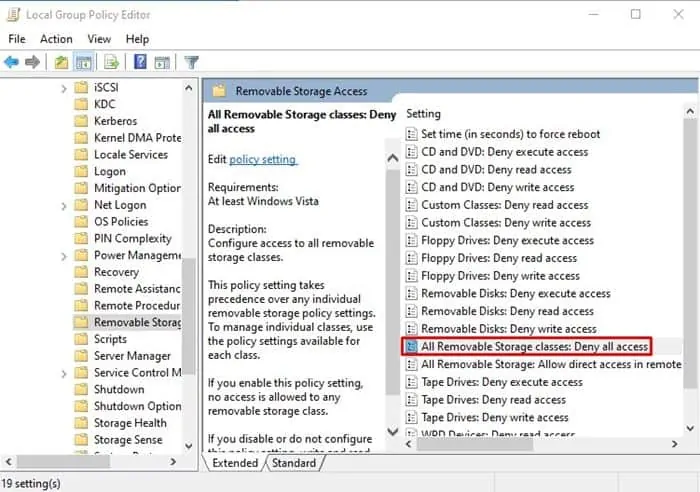 Double-click the section and then directly select the Enable section that is available on the left side once you open the page.
Double-click the section and then directly select the Enable section that is available on the left side once you open the page.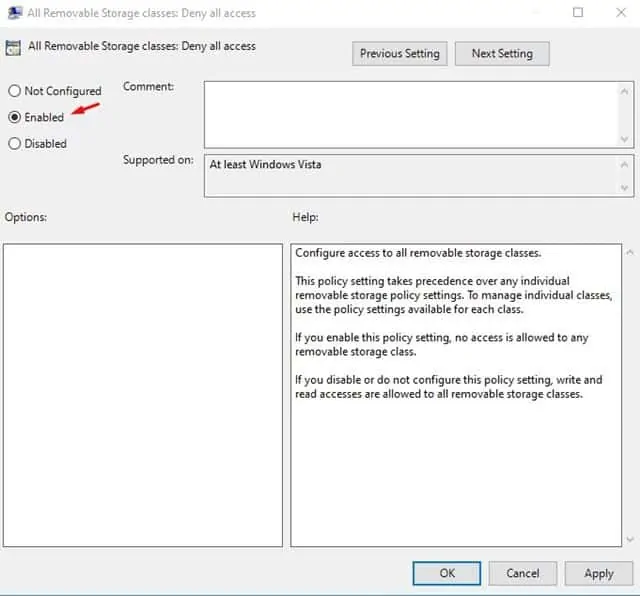 After selecting Enable, directly click Apply at the bottom right on that page, then finish by clicking OK .
After selecting Enable, directly click Apply at the bottom right on that page, then finish by clicking OK .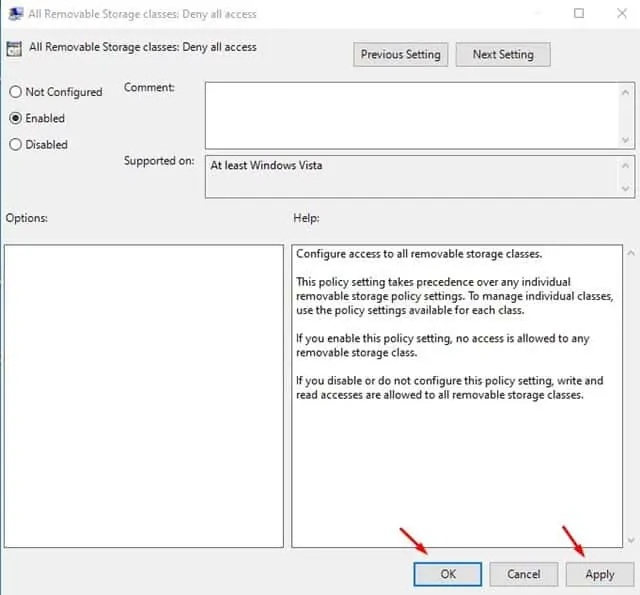
After that you will automatically be finished and all the USB ports on your computer will be disabled.
Remember, the user will be seeing the Flash or Hard Disk when he plugs into your computer, but he will not be able to extract anything from the Flash or Hard disk, nor will he be able to send anything to the Flash or Hard disk.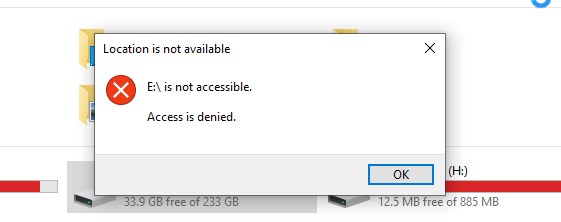
Remember, the user will be seeing the Flash or Hard Disk when he plugs into your computer, but he will not be able to extract anything from the Flash or Hard disk, nor will he be able to send anything to the Flash or Hard disk.
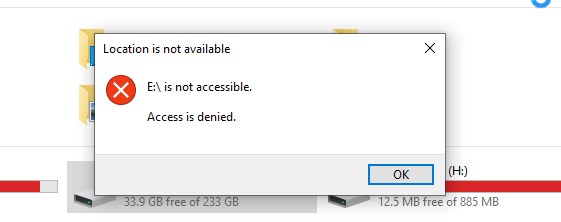
How to Activate a USB Port (Windows)
If you want to activate your USB ports once again, directly follow all the steps above and when you reach the last step above, select the Not configure section, then click the Apply section and then click OK .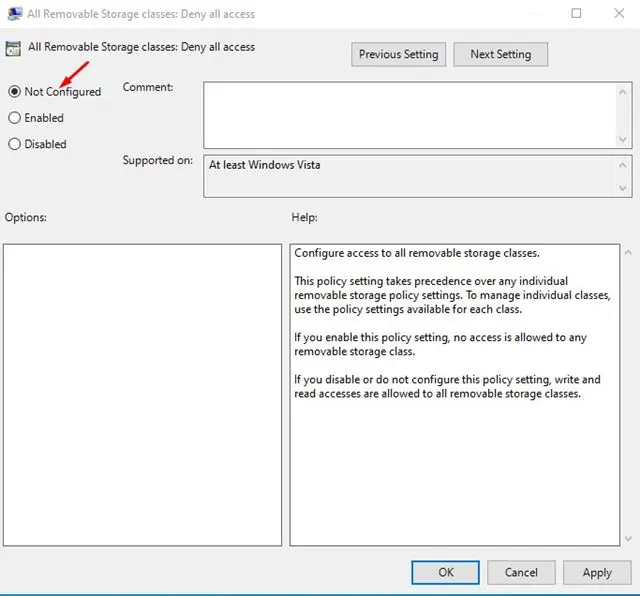
Keep in mind that disabling USB ports may affect other functionalities of your computer, such as connecting USB peripherals like keyboards, mice, printers, etc. Therefore, use this feature judiciously and consider implementing other security measures as well.

Post a Comment