Are you someone who prefers to keep your smartphone clutter-free, or perhaps you’re just looking for alternative ways to stay connected on Facebook Messenger without downloading the app?
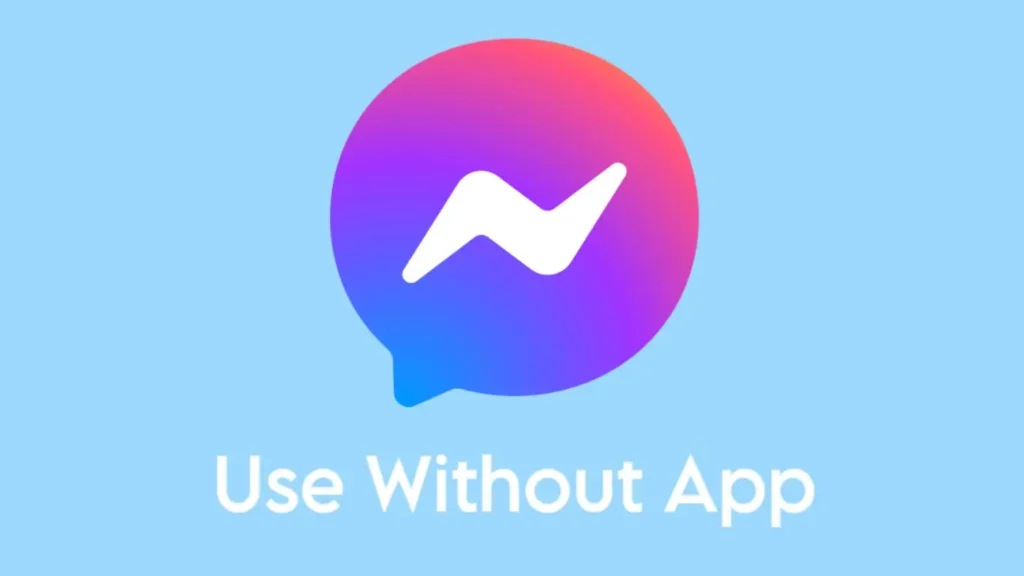
Facebook introduced Messenger as a separate app for messaging purpose. When you try to access messages on the Facebook app or mobile site, you are prompted to install the Messenger app on your device.
Fortunately, you can still check your Facebook messages and chat with your friends without Messenger. In this article, I’ll walk you through four easy methods to use Facebook Messenger without the app.
Table of Contents
Method 1: Use mBasic Facebook version
One of the easiest ways to access Facebook Messenger without the app is by using the mBasic version of Facebook. This lightweight version is designed for slower internet connections and older devices. Here are the steps you need to follow:
- Open your mobile browser and go to mbasic.facebook.com.
- Log in to your Facebook account if you haven’t already.
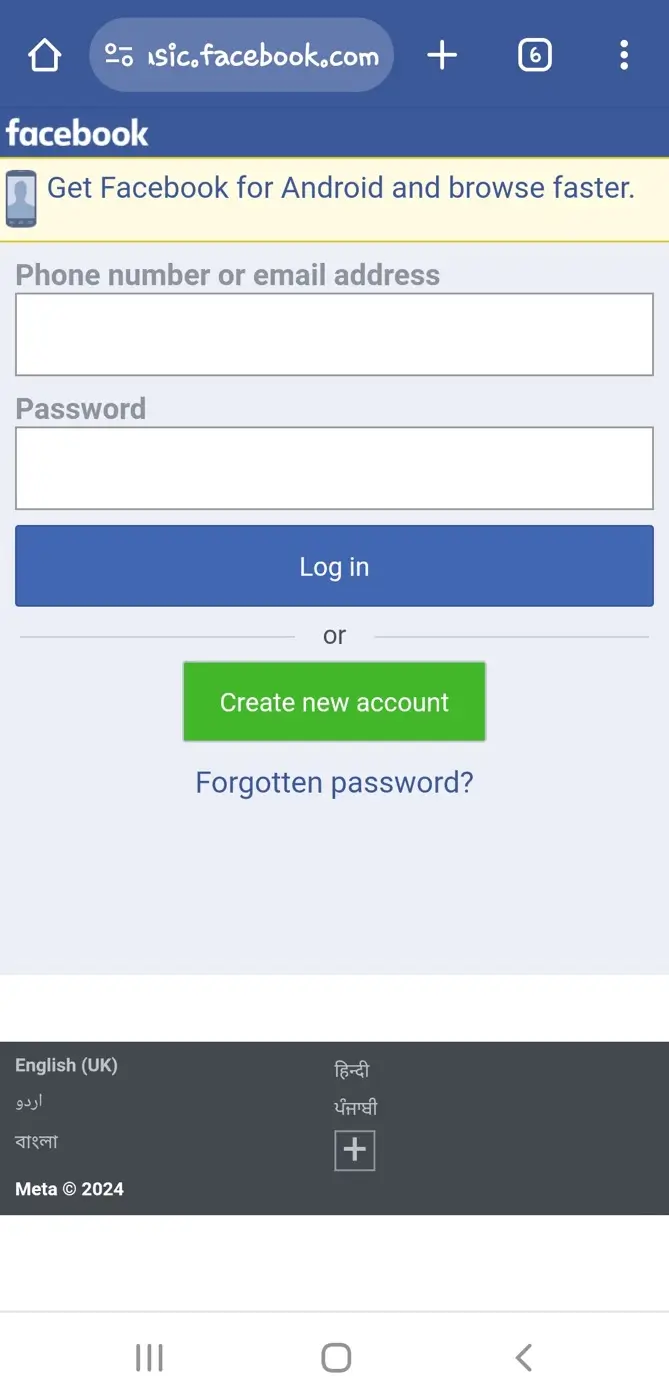
- Once logged in, click on the Messenges link located at the top of the page.

- You’ll now have access to your messages and can chat with your friends hassle-free.
Tip: If you frequently visit a specific chat on Facebook, whether it’s with a friend, family member, or colleague, you can streamline the process even further by bookmarking that particular page on your browser. Simply, tap the menu button (three dots) on Chrome and click on the bookmark (star) icon at the top.
Method 2: Use desktop version of Facebook
If you find that the mBasic version doesn’t meet all your needs, another alternative is to use the desktop version of the Facebook website on your mobile browser. This method allows you to access Facebook Messenger without the need for the separate Messenger app.
Most mobile browsers offer a feature that enables users to request the desktop version of any website they visit. By enabling this feature, you essentially instruct the browser to load the desktop version of the site instead of the mobile version.
- Open any browser on your device such as Safari (for iPhone) or Chrome (for Android).
- Go to the Facebook website at facebook.com and log in to your account.
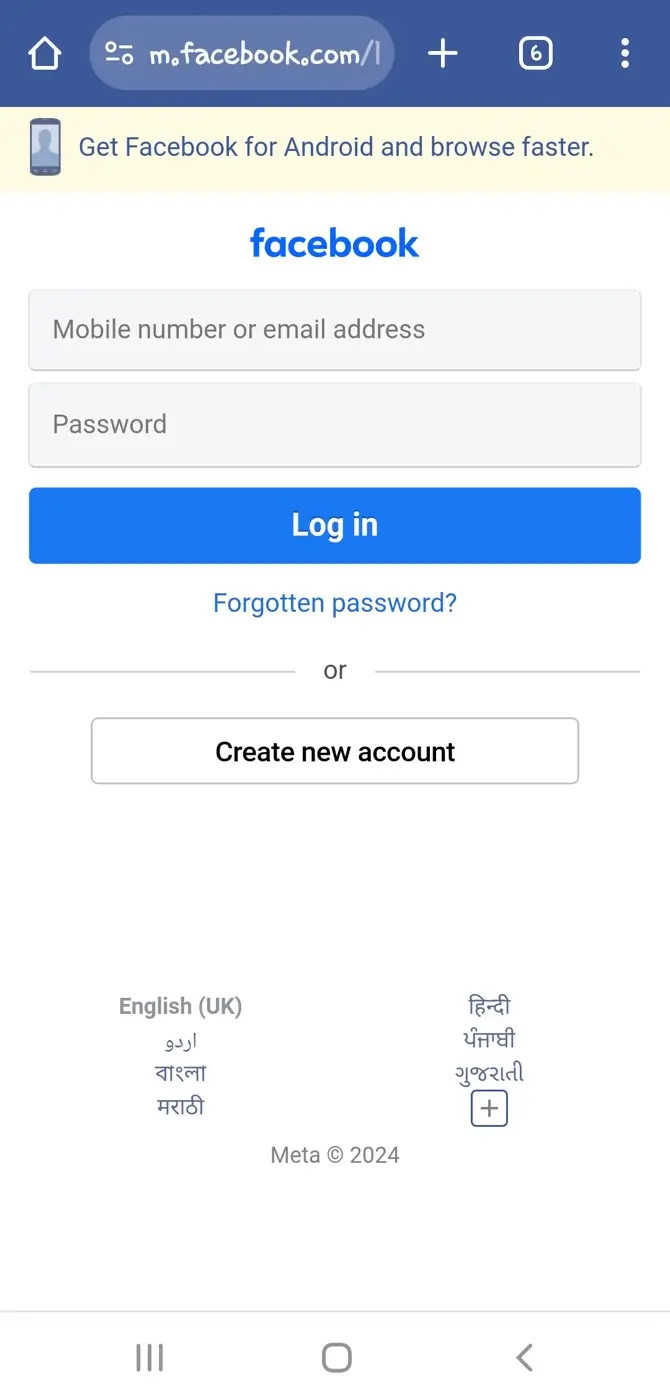
- Once you’re logged in, tap the three dots in the upper right corner of your browser.
- Select “Desktop Site” from the menu options.

- The page will now reload and you’ll see the desktop version of Facebook.
- Click on the Messenger icon at the top right corner to access your messages.

Note: As you are viewing a desktop website on a mobile screen, you may find it slightly more cumbersome to navigate and interact with the website compared to using the dedicated Messenger app.
Method 3: Use Messenger inside Facebook app
Did you know that you can access Messenger without downloading the standalone app by using the Facebook app itself?
If you already have the Facebook app installed on your phone but prefer not to clutter it further with Messenger, you can use this method.
Facebook has integrated Messenger directly into its main app where you can read your messages and chat with your friends. Follow these steps:
- Open the Facebook app on your mobile device.
- Log in to your account if you haven’t already.
- Tap on the Messenger icon at the top right corner of the screen.

- You’ll be taken to the Messenger interface within the Facebook app, where you can chat with your friends as usual.

Method 4: Create a Facebook chat shortcut on home screen
If you want to access Facebook Messenger quickly without opening your browser every time, you can create a shortcut on your home screen. Here’s how:
- Open your mobile browser such as Chrome and go to the mBasic Facebook website.
- Log in to your account.
- Click on Messages at the top and then open the chat you want to bookmark.
- Tap on the menu icon (three dots) in your browser.
- Select “Add to Home Screen” from the menu.
- Enter a name for the shortcut, such as “Facebook Messenger“, and tap “Add“.
- You will now have a shortcut on your home screen that takes you directly to Messenger whenever you need it.
Wrapping up
So it was that simple to stay connected on Facebook Messenger without cluttering your phone with yet another application. You can easily access your messages and chat with friends without the need to install the app.
Whether you prefer the lightweight mBasic version, accessing the desktop site on your mobile browser, or using Messenger within the Facebook app itself, there is a method that suits your needs. If you have any questions about this topic, do let us know in the comments below.

Post a Comment