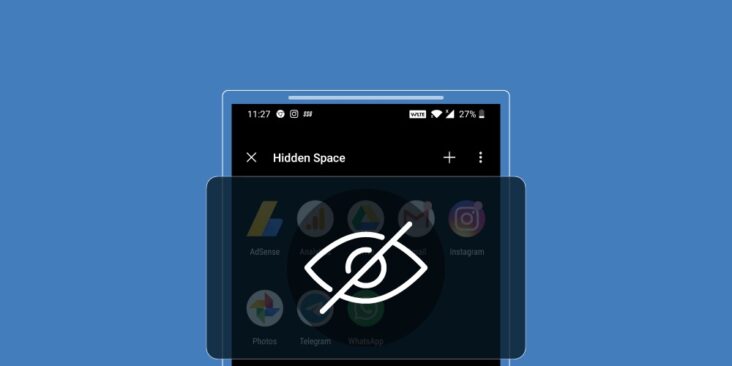
Obviously there are times when you need to hide a certain app on your phone, no matter the reason but it is clear that it is good to have a section that in one way or another will help you to hide apps on your phone.
Seeing this today I have brought you an easy way that you can use to uninstall apps on your Samsung Android phone without using any app.
This method is very simple and also short so you don't waste a lot of time trying to do it on your Samsung Android phone.
How to Hide Apps (Samsung)
As I told you this method is special for Samsung phones, if you are using another phone you can read the article here to help hide apps .
With that said automatically pick up your Samsung phone, then automatically log in to the Apps menu. You can access the Apps Menu by swiping up.
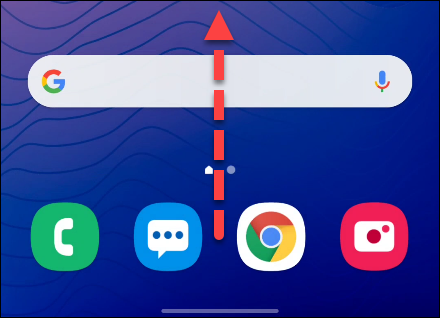
After entering the Menu field on your Samsung phone, directly click on the three dots in the upper right corner, then select Settings.
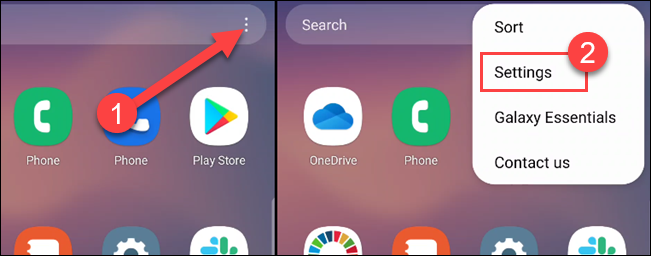
After that you will be taken to the Settings section of the App drawer, directly search for the section labeled "Hide Apps." This section is available initially under Add new apps to Home screen.
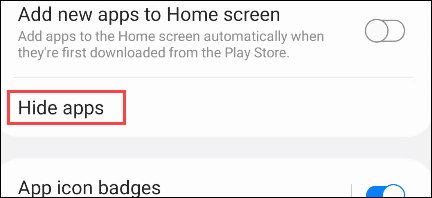
After clicking that section, you will automatically see a list of all your apps that you have installed on your phone. Find the app you dream of hiding and then select it by ticking the tick.
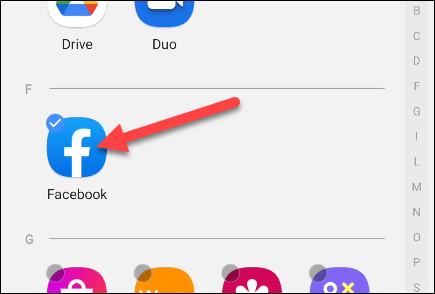
After you finish selecting the apps you want to hide, directly click the back button located at the top left.
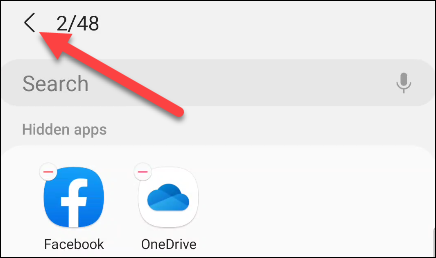
After that you will automatically see these apps left in the main Menu of your Samsung phone. Remember you can repeat these steps to bring these apps back to life.
You need to click on the - which appears in each of the apps and automatically when you finish click on the back icon at the top left to complete the whole step.
If you want to use these apps without retrieving them using this method, you can search for the name of the app via the Google widget search where you will be able to find the relevant app and use it in secret.
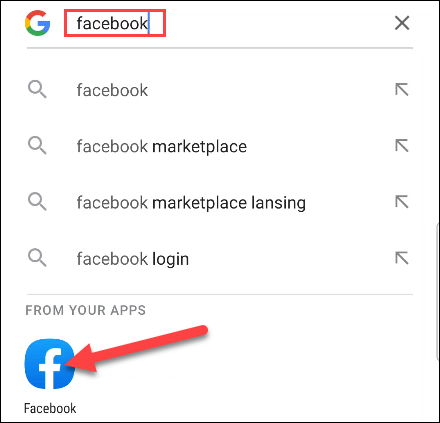
As you can see this is the easiest way you can use to hide apps on your Samsung Android phone. If you want to hide apps on your phone which is different from Samsung then you can read our article here .
Also if you want to learn practical through video, be sure to join us through our WaiTech channel as we will soon bring you the best technology videos with the best practical training. Make sure you subscribe through here to make sure you don't miss out .


Post a Comment